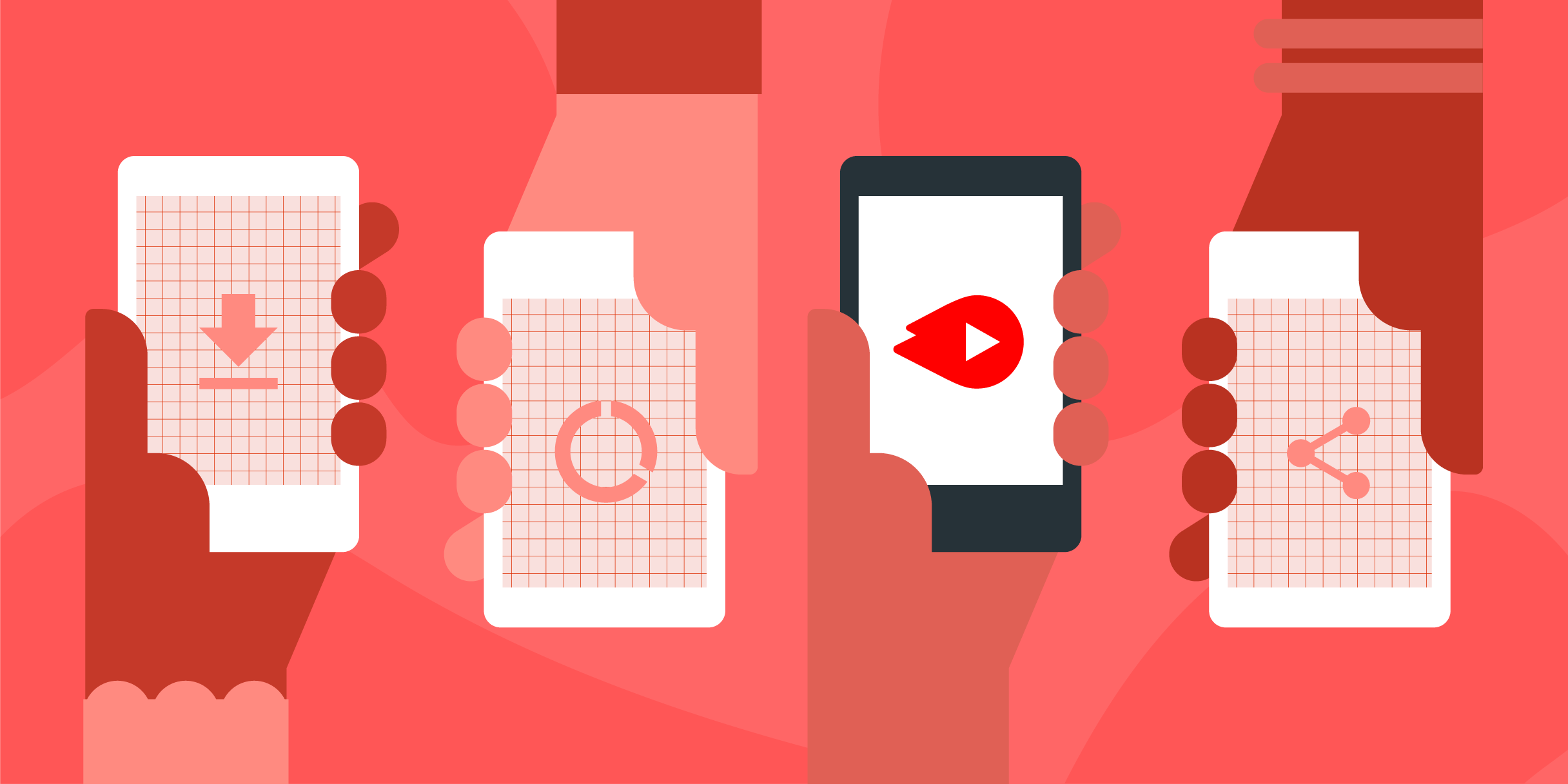
Introducing Chanalyzer 6
MetaGeek
MetaGeek has introduced Chanalyzer 6, a rebranded version of their Tonic to...
In the beginning of March, I did some ad-hoc testing at a location and thought I’d see how things look now that a month of functionality updates for Air Viewer has gone by.
In the beginning of March, I did some ad-hoc testing at a location and thought I’d see how things look now that a month of functionality updates for Air Viewer has gone by. Check out my previous blog post for this location here.
The conditions for the environment haven’t changed. I spoke with the individuals that are in charge of the network and they are unable to make any changes at this time – mainly, because this location is temporary and the lease for the space expires at the end of May. The only difference, this time, is that I was sitting closer to the AP in the auditorium and also was able to pick up another network AP that is located in the adjacent room.
Here are some of the updates I tested out:
1) Spectrum density graph
We previously had the spectrum density hold onto the last rolling 120 RF sweeps. An update has since been implemented that allows users to choose from a range – from 30 sweeps thru 200 sweeps. I set mine to 30 sweeps, and the impact to the density view feels much more real-time.
2) Holding onto data
The earlier version of Air Viewer removed data from view after 2 minutes of not being seen. This made it difficult to really keep context for a network and so we made an update to hold onto all data through a session. Furthermore, users also now have options to pause and resume data sweeps. Users can also reset the data to start fresh. In this environment, whereas before I saw about 15 clients, this time I was able to see more than 50 unique clients connected to the network – and a whole ton of high retry rates…
Dang, that’s a lot of clients!
3) Wi-Fi sweeps
We are making several optimizations to better sweep Wi-Fi data depending on the context of the screen a user is on. If a user is on the main network view, then full sweeps of all enabled channels are conducted to get a sense of the entire environment – management, control, data frames are all cycled through to generate the data used throughout the app. If a user is on a specific network details screen, we focus scanning on the channels the network is broadcasting on and sweep more often (with the occasional full band sweeps to see if any new network BSSes are picked up). If a user is on channel details, then the app is constantly sweeping just that channel.
We are making some exciting progress and cannot wait for Air Viewer to be rolled out to the public!
Subscribe to Signifi Personal.

If you're ready to take control of your Wi-Fi and make it feel like magic for your users, we are here to help.